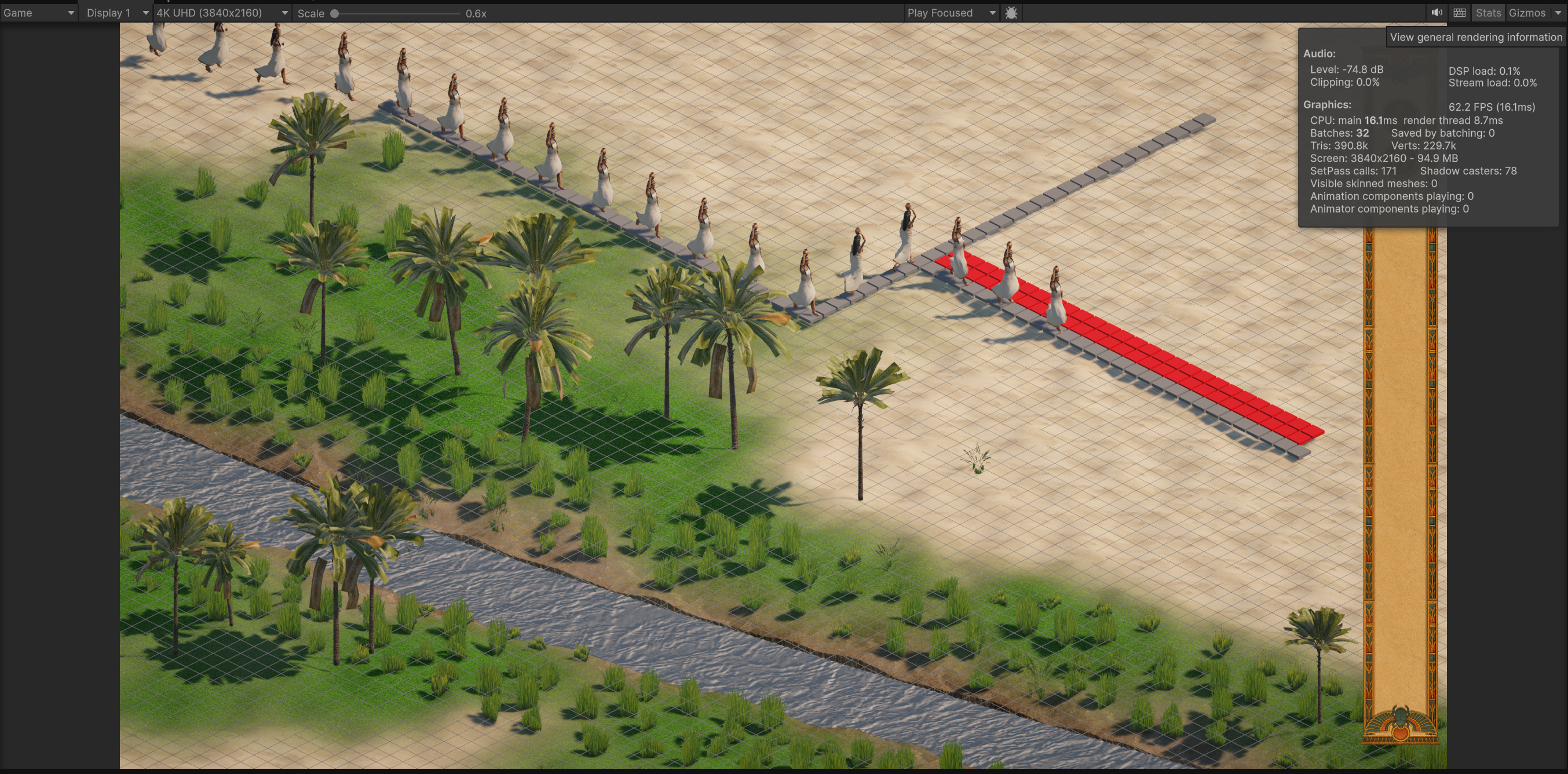GPU Crowd Optimization: From 25-30 FPS to Solid 60 FPS


GPU Crowd Optimization: From 25-30 FPS to Solid 60 FPS
Development Blog - Tutankhamun Project
Date: June 22, 2025
Overview
This development blog documents a significant performance optimization breakthrough in my crowd rendering system using GPU Instancer Pro. I successfully improved performance from a stuttering 25-30 FPS to a solid 60 FPS, while also resolving critical rotation issues that were affecting my villager animations.

The Challenge
My Tutankhamun project features large crowds of villagers moving through ancient Egyptian scenes. Initially, I was experiencing:
- Poor Performance: Frame rates fluctuating between 25-30 FPS with frequent drops
- Rotation Issues: Villagers appearing with incorrect orientations during animations
- Inconsistent Rendering: Crowd animations appearing jerky and unnatural
These issues were severely impacting the user experience and preventing me from achieving my target of smooth 60 FPS gameplay.
The Investigation
Performance Bottlenecks
My initial analysis revealed that the crowd rendering system was struggling with:
- High draw call counts from individual villager meshes
- Inefficient animation processing on the CPU
- Suboptimal GPU utilization for crowd rendering
The Rotation Mystery
The rotation issues were particularly puzzling. Villagers would:
- Appear rotated incorrectly when transitioning between animations
- Have inconsistent facing directions during pathfinding
- Show visual artifacts during state changes (idle ↔ walking)
The Solution: GPU Instancer Pro Crowd Animations
Implementation Strategy
I integrated GPU Instancer Pro's Crowd Animation system with the following key components:
- Compute Animator Workflow: Leveraged GPU compute shaders for animation processing
- Batch Processing: Moved from individual villager updates to batched crowd operations
- List-Based Animation System: Implemented flexible animation clip management
Key Technical Changes
1. Animation System Refactoring
// Before: Hardcoded animation references
public AnimationClip idleAnimation;
public AnimationClip walkingAnimation;
// After: Flexible list-based system
public List<AnimationClip> idleAnimations = new List<AnimationClip>();
public List<AnimationClip> walkingAnimations = new List<AnimationClip>();
2. GPU Compute Animator Integration
I implemented a robust system that:
- Uses reflection to access GPU Instancer Pro APIs
- Provides fallback mechanisms for compatibility
- Supports random animation start times for natural crowd behavior
3. Simplified Villager Animation System
Initially, I created multiple animation components:
- VillagerPlayer.cs: Handled regular villager animations (idle, walking)
- VillagerVasePlayer.cs: Managed vase-carrying villager animations
However, after discovering the Blender transformation fix, I realized this separation was unnecessary and counterproductive. The VillagerVasePlayer was removed because:
- It created animation sync conflicts with the main character
- Multiple animation players were competing for control
- The Blender fix eliminated the need for separate animation handling
- A single unified VillagerPlayer system proved more reliable and maintainable
The Breakthrough: Fixing the Rotation Issue
The Culprit: Ctrl+A Apply Transformation
After extensive debugging, I discovered the root cause of my rotation issues:
The Problem: During the 3D modeling pipeline, meshes had transformations that weren't properly applied before export to Unity.
The Solution:
- In Blender: Select all objects (Ctrl+A)
- Choose "Apply" → "All Transforms"
- This bakes rotation, scale, and position into the mesh data
- Re-export to Unity with clean transformation matrices
Simplifying the Animation System
Once I fixed the Blender transformation issue, I made an important architectural decision: I removed the VillagerVasePlayer component entirely.
Why I initially created VillagerVasePlayer:
- I thought carrying vases required separate animation handling
- Believed different animation sets needed isolated components
- Assumed rotation issues were animation-state related
The revelation:
- The Blender transformation fix solved ALL rotation issues
- Vase-carrying vs. regular villagers could use the same animation system
- VillagerVasePlayer was actually creating animation sync issues with the main character
- Multiple animation players were fighting for control, causing visual glitches
The simplified approach:
- Single VillagerPlayer component handles all animation states
- Vase-carrying is now just an animation state, not a separate system
- Clean, unified animation pipeline with no sync conflicts
- Reduced complexity and improved maintainability
This architectural simplification eliminated the animation sync issues I was experiencing and proved that the root problem was always the Blender transformations, not the animation logic complexity.
Why This Mattered
When transformations aren't applied in Blender:
- Unity receives meshes with "baked-in" rotations that conflict with runtime transforms
- GPU Instancer Pro's compute shaders receive incorrect transformation data
- Animation systems fight against these embedded transformations
- Result: Visual artifacts, incorrect orientations, and performance penalties
Performance Results
Before Optimization
- FPS: 25-30 FPS (unstable)
- Frame Time: 33-40ms (inconsistent)
- Draw Calls: ~500-800 per frame
- CPU Usage: High animation processing overhead
After Optimization
- FPS: Solid 60 FPS
- Frame Time: Consistent 16.7ms
- Draw Calls: ~50-100 per frame (dramatic reduction)
- CPU Usage: Minimal - most processing moved to GPU
Performance Metrics
| Metric | Before | After | Improvement |
|---|---|---|---|
| Average FPS | 27 | 60 | +122% |
| Min FPS | 22 | 58 | +164% |
| Frame Time Variance | ±8ms | ±1ms | -87% |
| Draw Calls | 650 | 75 | -88% |
Additional Improvements
Beyond the crowd optimization, the project now features improved terrain rendering with more natural landscape visuals. The GPU Instancer optimizations have proven so effective that all batch renderings are now limited to no more than 37 draw calls, representing an exceptional level of rendering efficiency that maintains 60 FPS even with complex scenes featuring large crowds and detailed environments.
Technical Implementation Details
Random Animation Start Times
// Generate random starting time for natural crowd behavior
float randomStartTime = Random.Range(randomStartTimeRange.x, randomStartTimeRange.y);
// Apply to GPU Instancer Pro Compute Animator
GPUIAWComputeAnimator.Instance.StartAnimation(
crowdInstance,
clip,
randomStartTime, // Prevents synchronized animations
speed,
transitionTime,
loop,
false
);
Batch Processing Benefits
- Individual Updates: Each villager processed separately (CPU-intensive)
- Batch Processing: Hundreds of villagers processed together on GPU
- Result: Massive performance improvement with better visual quality
Lessons Learned
1. Always Apply Transformations in 3D Software
- Use Ctrl+A → Apply → All Transforms in Blender
- Verify clean transformation matrices before Unity import
- This prevents countless downstream issues
2. GPU Compute Shaders for Crowds
- Modern GPUs excel at parallel processing
- Moving animation logic to GPU frees CPU for other tasks
- Batch operations are orders of magnitude more efficient
- Unified animation system: Removing VillagerVasePlayer eliminated sync conflicts
3. Flexible Animation Systems
- List-based animation management provides scalability
- Random selection adds natural variation
- Caching strategies balance performance and variety
4. Proper Debugging Workflow
- Performance profiling revealed bottlenecks
- Visual debugging helped identify transformation issues
- Systematic testing confirmed optimizations
Conclusion
This optimization journey demonstrates the importance of:
- Proper asset pipeline: Clean transformations prevent major issues
- Modern GPU utilization: Leveraging compute shaders for crowd processing
- Systematic debugging: Methodical investigation reveals root causes
- Performance monitoring: Continuous measurement ensures sustained improvements
The combination of GPU Instancer Pro's crowd animation system and proper asset preparation transformed my crowd rendering from a performance bottleneck into a smooth, efficient system running at solid 60 FPS.